Supported IDEs
EarlyAI is designed for Visual Studio Code and compatible forks that support .vsix extension installation. Below you'll find the IDEs we support, and the recommended way to install EarlyAI in each.
🔧 Supported IDEs at a Glance
- ✅ Visual Studio Code (Stable and Insiders)
- ✅ Cursor
- ✅ Windsurf
✅ Visual Studio Code (Recommended)
EarlyAI officially supports Visual Studio Code version 1.93.0 or higher. This includes both the Stable and Insiders builds.
To install the extension from the Marketplace:
- Click this link to open the extension page in VS Code.
- Click the Install button.
- Once installed, open the Command Palette (
Cmd+Shift+PorCtrl+Shift+P) and run:
➤View: Show Early
If the extension opens without errors, you're good to go!
🧭 Cursor & Windsurf (and other forks)
If you're using a forked editor like Cursor or Windsurf, the Microsoft Marketplace may not be fully supported or might receive updates late.
In this case, we recommend installing the extension manually using the .vsix file from our public GitHub release repository:
➡️ earlyai-vscode-release/releases
Each release includes a downloadable .vsix file as an asset:

🛠 Installing the .vsix File
You can install the .vsix file in VS Code, Cursor, Windsurf, or any compatible fork:
Option A – Command Palette
- Press
Cmd+Shift+P(orCtrl+Shift+Pon Windows/Linux) - Type and select:
➤Extensions: Install from VSIX... - Choose the downloaded
.vsixfile
Option B – Extensions View
- Click the Extensions icon in the sidebar
- Open the ⋮ More Actions menu in the top-right
- Choose Install from VSIX...
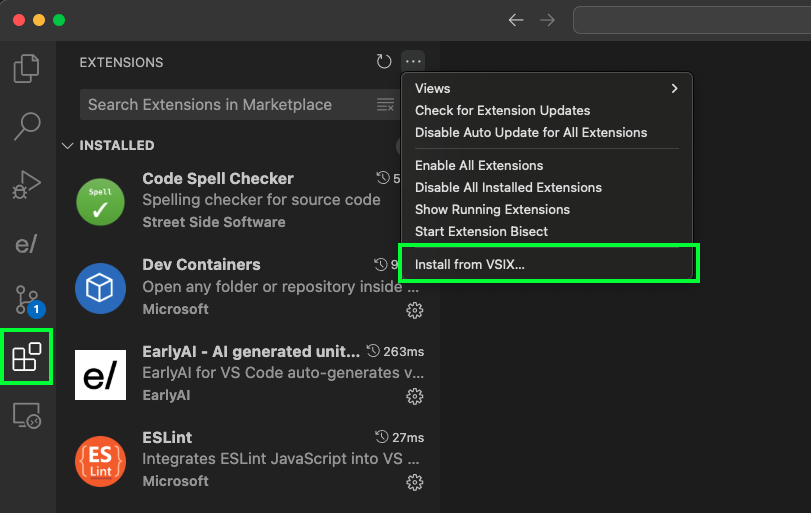
Once installed, restart the editor if prompted.
🔔 Stay Updated
To get notified about new versions, consider watching the release repo on GitHub:

❓ Need Help?
Check out the installation guide or reach out to us at support@startearly.ai.